Classroom response systems - two free tools explored
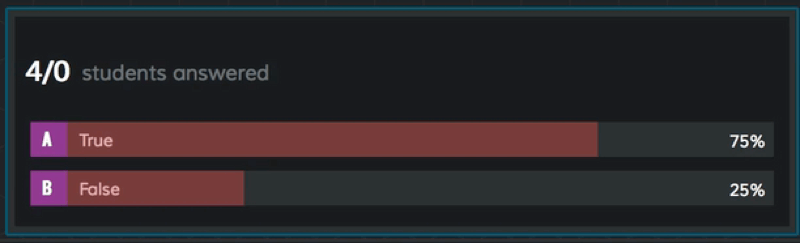
What techniques do you use to gauge understanding from your students? How do you really know if they understand what you’ve taught? Obviously marking work is very informative, but wouldn’t it be better to have a clearer understanding as you're teaching? Whilst self-assessment methods such as thumbs up can be effective, they also suffer two main problems; peer pressure and the fact that students can be misguided in their level of understanding.
Through the use of student response systems it is possible to gain a greater depth of understanding of how our students’ are really doing and what their next steps are. Now, with mobile devices becoming more commonplace in the classroom, it’s an ideal time to explore this technology.
What is it?
Until not too long ago, student response systems were limited, requiring expensive dedicated handsets that only allowed basic responses to be received, such as letters or numbers. However, with more classrooms now adopting mobile devices such as tablet computers, and students’ often bringing their own ‘connected’ devices to school, a number of web-based services have now emerged offering excellent opportunities for use in the classroom.
In the tutorial videos that accompany this article, we will explore two such services; socrative.com and the use of Google Forms in Google Apps for Education (or Google Drive).
How can socrative.com be used in class?
socrative.com is a fully fledged web based student responsive system which is free to use. It is well suited to situations where you want to host a quiz and receive live responses, such as during a lesson.
It breaks its offering down into two main categories; ‘Quick Questions’ and ‘Quizzes’.
Quick Questions are excellent to use during a lesson as and when they’re needed. They don’t require any setup, so make it very easy to follow the flow of the discussion. They allow teachers in an instant to ask a multiple choice question, true or false question or a short answer question which requires a textual response. I’ve made extensive use of these during Maths lessons to vote on simple questions, but also during creative writing lessons where we’ve used the short answer questions to generate word banks from words suggested by the class.
Quizzes are banks of questions that need to be prepared prior to a lesson. These are a fantastic tool to use for formative assessment before a students starts their independent work; you simply prepare two or three questions linked to what you have just taught, then review the responses. Questions may be multiple choice, true or false, or short answer text responses.
When preparing these questions, consider carefully what responses would really show you the level of understanding in your students. I usually create three questions; easy, medium and hard. Based upon the responses I am able to identify those students who need additional support and those who need extending and work with them immediately.
As well as being an excellent tool for gauging understanding, quizzes can also add excitement and engagement to any lesson. By running a teacher paced quiz, students answer questions together at a speed controlled by the teacher. This creates a ‘game show’ style quiz in which teams or individuals play against each other to score points. I’ve found this to be a lot of fun at the end of a unit of work, where I quiz my students on all that they have learnt over the weeks. The challenge is always keeping their cheers to a minimum!
After any quiz has finished, teachers are given the option of downloading a report or having it emailed to them. The result is a spreadsheet of every single response for every single student. It even highlights correct and incorrect answers, making it quick and easy to perform gap analysis on their understanding. This is an essential tool to inform planning and identify focus groups to work with.
How can Google Apps for Education (or Google Drive) be used in class?
Google Drive (or ideally use Google Apps for Eduction) offers a facility for carrying out surveys through the use of Google Forms. Unlike socrative.com which can be used with minimal setup, Google forms do need to be prepared prior to a lesson. As a result, they’re less suited to instant yes/no answers and more geared towards deeper questionnaires and surveys. The responses however are still available instantly allowing students to see their answers on the screen as soon as they’ve responded.
To get started, teachers need to sign in to Google using their Google username and password (if you don’t have one, it’s free to sign up). From Google Drive, it’s quick and easy to create a new form, from which a range of question types can be chosen. These can include simple text responses, selections from a list and even gradings on scales.
As students complete their survey, their results are added in real time to a spreadsheet, which allows teachers to easily summarise the data or even manipulate it in real time. Take for example an experiment in science where students are taking the temperature of liquid as it cools. By using Google Forms, all the temperatures could be collated and an average taken across them to create more accurate data.
As well as being an excellent tool for use in the classroom, the use of Google Forms is also an excellent way of gathering information from parents; the ability to summarise hundreds or even thousands of responses in an instant makes this a powerful tool for any governing body, school office or friends’ association.
Review
There’s nothing more frustrating than marking a piece of work after a lesson to find that a student had little understanding of what they were being asked to do. By tapping into these real-time formative assessment tools, you will find you can be more reactive during a lesson, identifying the students who really need your support as well as those who need pushing further.
This article was originally commissioned by Imaginative Minds for their E-Learning Update publication.

Comments